
Hello Friends… as we work on AD, exchange, sharepoint and take backup of the database on regular basis have you ever thought when they get a common platform how to take backup of it then.
Now here we have Office Communication Server which provide that platform to our applications.
So how do we backup Office Communication Server where we have Unified components such as CWA, COMO, Edge, Mediation Server etc. …… think.
Fine.. I will explain you how we can take back up of OCS server.
As OCS becomes a critical service for organizations especially for IM, Voice, Video and Conferencing it’s important to have a backup strategy and a well tested recovery plan.
Firstly we should have knowledge on Business Requirements of our organisation like,
- Business continuity (how many business driven applications do rely on OCS?, how important is Voice over IP? How users are connected to applications like exchange, sharepoint, etc.
- Data completeness (OCS will store User Data, Compliance related data and configuration data. How frequent would like to backup this?)
- Data criticality (How do you deal with compliance related data? How long do you need to store this?)
- Cost constraints (How many time will you lose when having a Disaster Recovery? How many does that cost?
we should be aware of it before we design the OCS backup and restore plan.
Secondly, what needs to be backed up?
When looking at OCS you see that OCS stores different information and configuration on different levels within the architecture. When looking closer you see three different levels.
- Global Level Settings ( It applies to all computers in the forest)
- Pool Level Settings (In which configuration settings apply to an individual Standard Edition Server or Enterprise Edition Servers within the same enterprise-pool).
- Computer Level Settings (machine level settings which are specific to that OCS running machine)
Which tools do I required to create a backup?
* LCSCmd.exe, used to export settings to the backup location (and to import them, in the event that they must be restored). This tool is available on any computer on which you have installed the Office Communications Server 2007 administrative tools. When having a Standard Edition Server lcscmd is already present.
* Database tool: To backup databases on Standard Edition servers and, to restore the database on any Standard Edition (in the event of loss of data), use SQL Server Management Studio Express in SQL Server 2005 Express Edition.
* File system tool to backup system state and file shares. (NTBackup.exe)
——————————————————–
How to backup my global and pool configuration on OCS standard Edition Server ?
At the command prompt, change to the directory containing the LCSCmd.exe tool (by default, <drive>:\Program Files\Common Files\Microsoft Office Communications Server 2007).
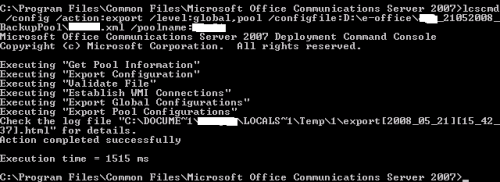
Backup machine level
lcscmd /config /action:export /level:machine /configfile:<drive>:\<path>\<filename>.xml /poolname [name of Standard Edition server, which is used for the pool name]
At the command prompt, change to the directory containing the LCSCmd.exe tool (by default, <drive>:\Program Files\Common Files\Microsoft Office Communications Server 2007).
C:\Program Files\Common Files\Microsoft Office Communications Server 2007>lcscmd
/config /action:export /level:machine /configfile:D:\e-office\21052008\canada1_2.xml /poolname:canada1
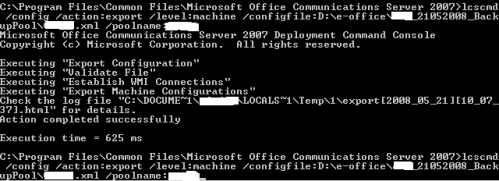
After doing the first two steps repeat this for canada2, canada3 and canada4. The last one canada5 is special you can easily export the CWA configuration file to a XML-format. Execute the Export Wizard and follow the steps.



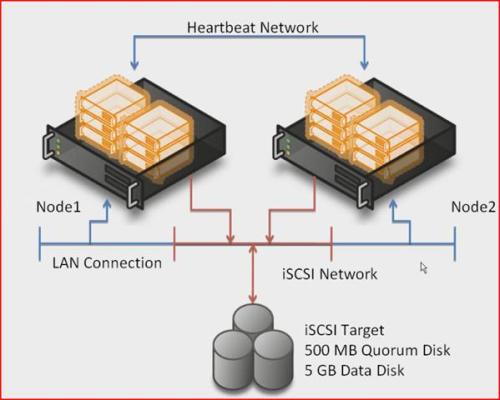



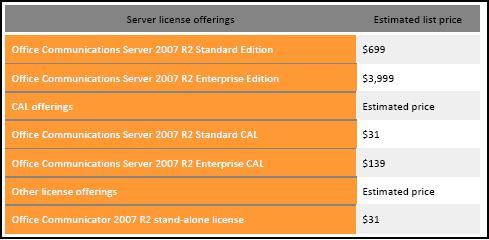
Recent Comments